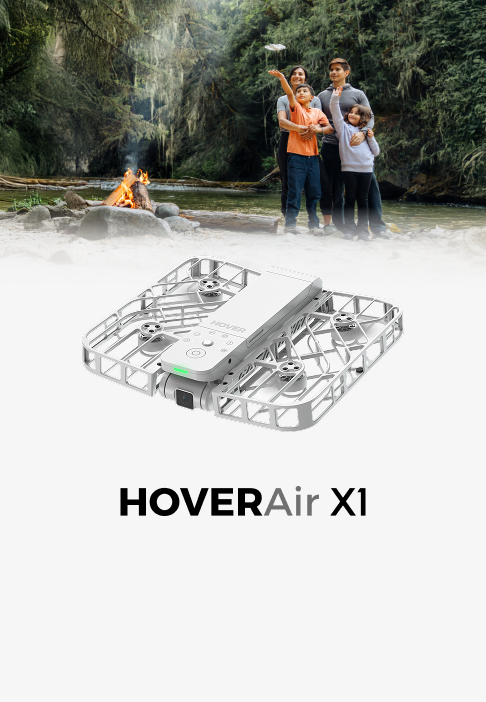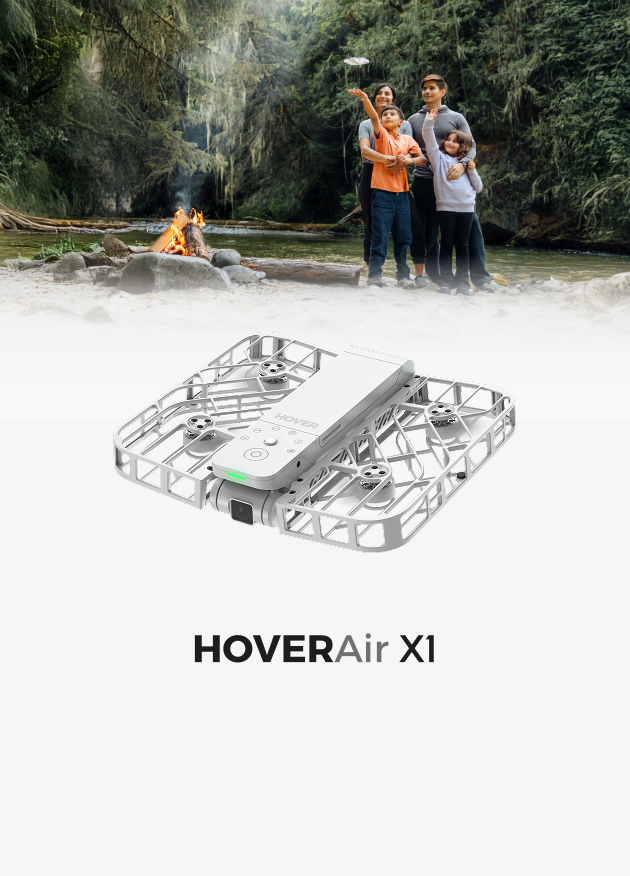Release Notes for X1 PRO &PROMAX
Collapsible content
Date: Nov 27, 2025
X1 PRO and X1 PROMAX firmware version: v8.2.7
Beacon version: v2.6.4
Hover X1 App: v2.36.0 or later
Note: The OTA update is being rolled out gradually, which typically completes within a few days. If it's not yet available on your device, please try again later.
X1 PRO / X1 PROMAX v8.2.7
- 1. Added Smart Ascend in Ski Mode. The camera rises automatically when detecting pedestrians and obstacles to avoid collision risks.
- 2. Added "Pilot Assist" to provide more control and flexibility in non-follow modes
- 3. Renamed "Side Track" to "Angle Track" to better reflect current behavior.
- 4. Supports CoPilot when Auto Correction is enabled in Angle Track Mode.
- 5. Bug fixes and overall performance optimizations.
Beacon v2.6.4
- 1. Added Smart Ascend in Ski Mode.
- 2. Added "Pilot Assist" in non-follow modes.
- 3. Renamed "Side Track" to "Angle Track".
- 4. Supports CoPilot when Auto Correction is enabled in Angle Track Mode.
- 5. Added sound effects for taking photos and videos
- 6. Bug fixes and overall performance optimizations.
APP V2.36.0
- 1. Added new style options for watermarks.
- 2. Optimized tutorial experience.
- 3. Renamed "Side Track" to "Angle Track".
- 4. Bug fixes and overall performance optimizations.
Date: Oct 15, 2025
X1 PRO and X1 PROMAX firmware version: v8.1.16
Beacon version: v2.5.9
Hover X1 App: v2.35.0 or later
Note: The OTA update is being rolled out gradually, which typically completes within a few days. If it's not yet available on your device, please try again later.
X1 PRO / X1 PROMAXv8.1.16
- 1. Bug fixes and overall performance optimizations
Date: Sep 10, 2025
X1 PRO and X1 PROMAX firmware version: v8.1.8
Beacon version: v2.5.9
Hover X1 App: v2.34.1 or later
Note: The OTA update is being rolled out gradually, which typically completes within a few days. If it's not yet available on your device, please try again later.
X1 PRO / X1 PROMAX v8.1.8
- 1. Optimized OmniTerrain connectivity experience
- 2. Bug fixes and overall performance optimizations
Beacon v2.5.9
- 1. Optimized Omni-Terrain experience after connecting with PRO/PROMAX
- 2. Bug fixes and overall performance optimizations
Date: Aug 31, 2025
X1 PRO and X1 PROMAX firmware version: v8.1.6
Beacon version: v2.5.5
Hover X1 App: v2.33.0 or later
Note: The OTA update is being rolled out gradually, which typically completes within a few days. If it's not yet available on your device, please try again later.
X1 PRO / X1 PROMAX v8.1.6
- 1. Added support for Spanish, Italian, French and Portuguese
- 2. Bug fixes and overall performance optimizations
Beacon v2.5.5
- 1. Added support for Spanish, Italian, French and Portuguese
- 2. Bug fixes and overall performance optimizations
Date: August 7, 2025
X1 PRO and X1 PROMAX firmware version: v8.0.17
Beacon version: v2.4.10
Hover X1 App: v2.33.0 or later
Note: The OTA update is being rolled out gradually, which typically completes within a few days. If it's not yet available on your device, please try again later.
X1 PRO / X1 PROMAX v8.0.17
- 1. Added Spiral as a new automated flight path
- 2. Introducing Stats Dashboard to overlay flight data over videos or view live stats on the Beacon
- 3. Added support for Voice Control, enabling hands-free operations including takeoff, mode switching, and shutdown
- 4. Expanded CoPilot to include all automated flight modes for simplified control
- 5.Added Auto Correction to Side Track, allowing the camera to maintain its relative angle to the subject even during large changes in movement
- 6. Renamed HoverCine to H-Log
- 7. Added support for the German language
- 8. Bug fixes and overall performance optimizations
Beacon v2.4.10
- 1. Added Spiral as a new automated flight path
- 2. Enabled Stats Dashboard
- 3. Expanded CoPilot to all automated flight modes
- 4. Added Auto Correction to Side Track
- 5. Added HoverLink toggle
- 6. Reduced the wait time for the preview stream display after a paired Beacon startup
- 7. Renamed HoverCine to H-Log
- 8. Added support for the German language
- 9. Bug fixes and overall performance optimizations
Date: June 24, 2025
X1 PRO and X1 PROMAX firmware version: v7.11.15
Beacon version: v2.3.13
Hover X1 App: v2.32.2 or later
Note: The OTA update is being rolled out gradually, which typically completes within a few days. If it's not yet available on your device, please try again later.
X1 PRO / X1 PROMAX
1.Bug fixes and overall performance optimizations
Date: May 30, 2025
X1 PRO and X1 PROMAX firmware version: v7.11.8
Beacon version: v2.3.8
Hover X1 App: v2.32.0 or later
Note: The OTA update is being rolled out gradually, which typically completes within a few days. If it's not yet available on your device, please try again later.
X1 PRO / X1 PROMAX v7.11.8
- 1. Added CoPilot mode, allowing manual adjustments during Follow, Dolly Track and Side Track modes for greater flexibility
- 2. Added Smart Ascend feature, enabling the device to automatically rise in crowded scenes for safer cycling
- 3. Added DNG format support for X1 PROMAX photos, offering more post-processing flexibility for professional creators.
- 4. Added new settings in selected automatic flight modes, supporting 100ft Bird's Eye shots, 50ft and 100ft Zoom Out shots and more adjustable-speed 360° Spin shots
- 5. Added Traditional Chinese language support
- 6. Other bug fixes and overall performance optimizations
Beacon v2.3.8
- 1. Added CoPilot mode, allowing manual adjustments during automatic flights for greater flexibility.
- 2. Added Smart Ascend feature, enabling the device to automatically rise in crowded scenes for safer cycling
- 3. Supported DNG format for X1 PROMAX photos
- 4. New adjustable settings in selected automatic flight mode, supporting 100ft Bird's Eye shots, 50ft and 100ft Zoom Out shots and more adjustable-speed 360° Spin shots
- 5. Added Traditional Chinese language support
- 6. Added more adjustable settings to Dolly Zoom mode
- 7. Other bug fixes and overall performance optimizations
Date: April 21, 2025
X1 PRO/PROMAX version: v7.10.4 Beacon version: v2.2.5
X1 App: 2.30.0 or later
Note: The OTA update is being rolled out gradually, which typically completes within a few days. If it's not yet available on your device, please try again later.
X1 PRO/PROMAX v.7.10.4
- Supported Korean in the user interface
- Added voice prompt upon activating OmniTerrain
- Added Lost Mode. In the event of loss, users may contact HOVERAir Support team at support@hoverair.com to remotely lock down the device, safeguarding personal content stored within it
- Overall optimizations to image quality and flight performance
The following updates require X1 App version 2.30.0 or later. Estimated to be available for download by the end of April 2025
- Added a new HDR mode; Renamed the previous HDR mode to HLG mode (Exclusive to X1 PROMAX)
- Added manual white balance to Manual Control mode and Smart Preview mode
- Added one-tap synchronization of settings from one shooting mode to others
- Added Rear Active Collision Detection on/off option to Dolly Zoom mode
- Added Auto Correction to Dolly Track mode
Beacon
- Added Joystick Takeoff feature. Learn more via the quick start guide of Beacon.
- Supported manual adjustment of ISO/EV/Shutter Speed/White Balance
- Supported Korean in the user interface.
- Enabled adjustment of the gimbal pitch angle in Beacon.
Date: April 3rd, 2025
X1 PRO/PROMAX version: v7.9.3
Beacon version: v2.1.3
X1 App: v2.28.0 or later
Note: The OTA update is being rolled out gradually, which typically completes within a few days. If it's not yet available on your device, please try again later.
X1 PRO/PROMAX v7.9.3
- New 360° Spin Mode: HOVER automatically spins from the takeoff point, capturing cinematic 360° or 720° videos—perfect for parties, team gatherings, and more.
- The Image Optimization function now offers two options: 'Default' and 'Portrait.' The Default option is ideal for everyday, sports, and landscape shots, while the Portrait option enhances skin tone for more delicate and natural selfies or portraits.
- Other bug fixes
Beacon v2.1.3
- Added support for 360° Spin mode
- Other bug fixes
Date: March 24, 2025
X1 PRO/PROMAX version: v7.8.11
Beacon version: v2.0.8
X1 App: v2.27.0 or later
Note: The OTA update is being rolled out gradually, which typically completes within a few days. If it's not yet available on your device, please try again later.
X1 PRO/PROMAX v7.8.11
- New Snapshot mode: While recording video, if the user remains still for 3 seconds, the camera will automatically capture a photo
- Cycling Mode Optimization: Improved performance on narrow routes for more stable tracking
- Optimized Side Track and Dolly Track functionality
- Added Control Sensitivity Adjustment: Users can now adjust gimbal tilt, braking, and yaw sensitivity via the X1 App (Manual Control - Control Settings) or the Beacon
- Fixed MacBook Connectivity Issue: Resolved occasional USB-C connection issues between the flying camera and MacBook
- Automatic Video Repair: If recording is interrupted due to unexpected power loss, the system will automatically repair the video upon reboot
Beacon v2.0.8
- New System Language: Added Japanese language support
- Added support for Snapshot mode
- Added Control Sensitivity Adjustment: Adjust gimbal tilt, braking, and yaw sensitivity directly from the Beacon
- Added option to enable or disable sound recording
- Optimized UI for Two-handed controller mode
Date: January 25, 2025
X1 PRO/PROMAX version: 7.7.5
Beacon version: 1.6.2
X1 App: 2.24.0 or later
Note: The OTA update is being rolled out gradually, which typically completes within a few days. If it's not yet available on your device, please try again later.
X1 PRO/PROMAX
- New Indoor Follow Mode with Trajectory Replication: Precisely copies the user walking path, smoothly navigating stairs, narrow doorways, and sharp turns. (Requires X1 App version 2.24.0 or later)
- New Dolly Zoom Mode: HOVER automatically flies backward to create a cinematic Dolly Zoom shot. Note: When using 4x zoom on the X1 PROMAX, the device will fly backward to a maximum distance of approximately 8 meters (26 feet).
(Requires upcoming X1 App version 2.24.0 or later) - Optimized Cycling Mode: Improved tracking performance in sharp turns and uneven terrain. Enhanced tracking in narrow spaces, with the "Low" height setting now disabled
- Optimized Ski Mode: Enhanced gimbal tracking and overall experience for ski jump scenes
- Optimized Follow modes experience: Improved height adjustment after takeoff for smoother follow performance
- Wi-Fi direct connection support: Enables faster and more seamless connection establishment, providing quicker access to manual control in emergency situations
Beacon
- Added support for Dolly Zoom
- Added support for Indoor Follow
- Added support for Ski Mode parameters and sensitivity settings
- Added 'Return to Beacon' icon. Once enabled, initiate returning to near the Beacon by short-pressing the Fn button with the stop (⏸️) icon
- Added lost connection Return-to-Home (RTH) settings and adjustable RTH height
- Optimized joystick control experience. Go to Beacon Settings > Joystick Calibration to re-calibrate the joystick.
Date: January 12, 2025
X1 PRO/PROMAX version: 7.6.7
Beacon version: 1.5.8
X1 App 2.22.0
Note: The OTA update is being rolled out gradually. If it's not yet available on your device, please try again later. The rollout typically completes within a few days.
X1 PRO/PROMAX v7.6.7
- Added Cycling Follow Mode, with options for Narrow Roads/Open Areas to achieve optimal follow performance
- Optimized Skiing Follow experience with added Low Sensitivity Mode settings. If you prefer less left-right movement, you can set low sensitivity
- Optimized RTH (return to home) Stability and Interaction Experience:
- Added watermark support for video exports (requires X1 App version 2.22.0 or later)
- Optimized flight performance and experience in Follow Mode
- Other bug fixes and experience optimizations
Beacon 1.5.8
- Added Cycling Follow Mode
- Allows adjustment of flight control parameters and camera settings parameters in one-handed and two-handed manual control mode
- Added Return to Beacon (RTB) function: When the Beacon signal is strong, press and hold the right function button to automatically return the flying camera near the Beacon (return accuracy may vary in different environments)
- Optimized mode selection and RTH UI. Low battery RTH now require user confirmation before execution
- Added a short press of the power button to lock the screen
- Added shutter button support for video recording, photo capture, and photo capture during video recording in two-handed controller mode
- After pressing "Fn" Button with the Stop (⏸️) icon, user can confirm whether to trigger landing or RTH
- Optimized Beacon startup time
- Beacon will no longer charge a connected iPhone
Date: December 27, 2024
X1 PRO/PROMAX version: 7.5.10
Note: The OTA update is being rolled out gradually. If it's not yet available on your device, please try again later.
X1 PRO/PROMAX 7.5.10
- Fixed an issue where newly captured media files might not appear in the app's album
Date: December 19, 2024
PRO/PROMAX version: 7.5.9
Beacon version: 1.4.12
Note: The OTA update is being rolled out gradually. If it's not yet available on your device, please try again later.
X1 PRO/PROMAX 7.5.9
- Ski Mode: Improved takeoff stability and palm-landing experience
- Optimized Dolly Track performance: Reduced side-to-side camera movement. Added a gesture-based landing option, allowing users to trigger landing via the “Standing still for 3 seconds” or “Gesture ” settings in the X1 App (requires the upcoming version 2.21.0 or later)
- HDR and Hover Cine are now supported in Landscape Optimization mode
- Updated OmniTerrain status icons
Beacon 1.4.12
- Improved charging experience and UI, featuring a ⚡ symbol displayed during charging
- Introduced a redesigned flight mode user interface
- Added a new user tutorial
- Enabled parameter settings for autonomous flight modes
- Beacon audio now automatically syncs with exported videos through the X1 App (requires version 2.21.0 or later)
- Added a log upload feature for the Beacon, useful for reporting issues in case of product malfunctions. To upload logs: Open the X1 App > Me > Help & Feedback > Scan the QR code to upload. (requires the upcoming X1 App version 2.21.0 or later)
- Known issue: When switching between horizontal and vertical video while using the Beacon, audio is not recorded correctly. This issue is being addressed and will be fixed in the next update. Workaround: Restart the Beacon
Date: December 3 2024
App version: 2.20.0 or later
X1 PRO/PROMAX version: v7.4.6
Beacon version: v1.3.10
X1 PRO/PROMAX
v7.4.6
1. New Ski Mode
- More stable follow: Optimizes intelligent following performance and stability based on the subject's movement and terrain
- Smoother camera movements: Optimizes framing and tracking for more dynamic skiing shots
- Ski Mode image optimization: Fine-tuned for snowy conditions, it enhances bright snow scenes, providing more realistic, vivid, and dynamic footage
2. New Image Optimization Feature (Requires App v2.20.0 or later)
- Face Optimization: Automatically adjusts lighting and exposure to prioritize the subject
- Landscape Optimization: Suitable for photographing natural landscapes or cityscapes, it automatically enhances distant details and color contrast, optimizing elements like the sky, trees, and water
3. Optimized OmniTerrain icon: The 'OmniTerrain' icon now blinks to indicate that OmniTerrain mode is being initialized. If activation fails, an icon with a cross mark will appear
X1 App:
v2.20.0 or later
- Added quick reconnect button for X1 PRO/PROMAX
- Added Image optimization feature for X1 PRO/PROMAX
- Added support for uploading images and videos when submitting logs in Help and Feedback
Beacon
v1.3.10
- Real-time distance and speed display
- Added "Find My Hover" feature
- Improved Emergency stop notification: In all follow modes, a short press of the function button for emergency stop now requires a second confirmation for added safety
- Added OmniTerrain icon display
If you have any questions or need any further assistance, please contact our support team at support@hoverair.com.
Date: November 21, 2024
App version: 2.19.2 or later
X1 PRO/PROMAX version: v7.3.4
Beacon version: v1.2.4
Note: The OTA update is gradually rolling out to all users. If it hasn't reached your device yet, please check back soon.
X1 PRO/PROMAX
- Added Picture Style feature (Standard, Soft, Vivid). Please update the X1 app to 2.19.1 or later versions
- Added Hover Cine color mode for X1 PROMAX. Hover Cine color mode retains more color information than the standard mode, allowing for easier color grading in post-production. Please update the X1 app to version 2.19.1 or later to use
- Improved device volume control settings: Fixed an issue where volume settings would automatically reset
- Fixed an issue where close-range video previews lagged on Android devices when using the X1 app
- Resolved an issue where some devices were unable to enter sleep mode automatically
- Improved the battery charge level display
- Optimized the OTA update process and improved update status notifications
- Resolved an occasional shaking issue when using 2x digital zoom
- Fixed an occasional image quality issue on the X1 PRO
- Optimized prompts for detecting compatible microSD cards
- Fixed an issue that could cause video stuttering in automatic flight modes
- Fixed an issue where automatic flight settings could fail to configure
- Added support for real-time speed and distance display in the X1 App, available with the upcoming X1 App version 2.19.3
Helpful tips:
- Make sure the flying camera and Beacon have over 50% battery to avoid shutdown during the OTA update
Beacon
- Added auto-connect function: Once the Beacon and flying camera have been paired, they will automatically reconnect without needing to pair again
- Fixed an issue where the mode would automatically switch back to automatic flight mode when using the smartphone Smart Preview feature with a two-handed controller
- Improved UI and fixed various bugs
If you have any questions or need any further assistance, please contact our support team at support@hoverair.com.
Date: October 31, 2024
App version: v2.18.0
X1 PRO/PROMAX version: v7.2.5
Beacon version: v1.1.0
X1 PRO/PROMAX
- Improved video preview for vertical shooting
- Improved accuracy of media file timestamps
- Optimized automatic exposure performance
- Resolved an issue causing occasional gimbal jitter
- Added a map-based locator feature (Please connect to the X1 App during flight to track Hover's last flight location. This feature is not yet supported by Beacon.)
- Removed the 10m radius option in Orbit mode. More parameters will be available in future updates
- Improved return-to-home direction accuracy in manual control
- Other bug fixes and user experience improvements
Helpful tips:
- Make sure the flying camera and Beacon have over 50% battery to avoid shutdown during the OTA update
Note: The OTA update is gradually rolling out to all users. If it hasn't reached your device yet, please check back soon.
Beacon
- Improved Smart Preview compatibility, now including iPhone 16. We will continue to optimize the smartphone compatibility. Tip: Please take off first, then connect your phone to the Beacon to enable Smart Preview. If the Beacon is connected to the phone before takeoff and Smart Preview is activated in the X1 App, the Hover will switch to automatic flight mode. We will continue to improve this user experience.
- Added return-to-home settings on Beacon
- Optimized reconnection with Hover, battery level notifications, and the UI design
- Enhanced connectivity for close-range connections
If you have any questions or need any further assistance, please contact our support team at support@hoverair.com.
Date: October 21, 2024
App version: 2.17.2
X1 PRO/PROMAX version: v7.2.3
Beacon version: 1.0.3
X1 PRO/PROMAX
What's New:
- 8K is now available across all flight modes
- Geofencing experience optimizations: Geofencing will only be enforced in manual flight mode for compliance, while auto flight modes will allow users to opt out
- Fixed an issue where the flying camera might fly upward when trying to land by hand or stop responding during automatic flights
- OmniTerrain user experience improvements. Note: In situations where the visual positioning system fails to operate at all, the return point may differ from the take-off point (e.g., by up to 1 meter). Be aware of your surroundings to retrieve your device safely. We are continuously working to improve the accuracy of the automatic return path in future updates
- Other bug fixes
Helpful Tips:
- 8K Video Download and Export Support: Currently, some smartphones don't support 8K video download. We recommend using a MicroSD card or connecting the flying camera directly to your computer to export files
Beacon
What's New:
- Fixed: Resolved an issue that was preventing some users from connecting their X1 PRO/PROMAX to their Beacon or successfully update
- Fixed: Resolved an occasional black screen issue in preview mode
- Fixed: Resolved an issue where disconnecting and reconnecting the joystick during flight caused the drone to fly unpredictably up and down.
- The Manual Control option now appears at the top of the Home Menu when the Beacon is connected to the JoyStick. Tap 'Go' to select flight mode and tap 'Preview' to display the video. (Using the Fn Button to enter manual control is disabled when attached to JoyStick.)
- Improvements to JoyStick and Controller experience
- Improvements to Settings and Home Menu UI
- Improved the swiping gesture experience
Helpful tips:
- Please make sure the Beacon and the flying camera are fully charged before the OTA update
- Two-handed Controller smartphone display support is available on both Android and iOS devices
- When JoyStick A is connected to the USB-C cable, the battery status will continuously display. We recommend unplugging the USB-C cable when not charging.
- If the Beacon cannot locate the flying camera after re-scanning, please restart the Beacon and try again.
If you have any questions or need any further assistance, please contact our support team at support@hoverair.com.
Date: September 30, 2024
Download the latest Hover X1 app on the Apple App Store or Google Play Store. X1 PRO/PROMAX version: 7.2.0Beacon version: 1.0.0
X1 PRO/PROMAX
Helpful Tips
- X1 PROMAX 4K@30fps Vertical Shooting Launch: 4K@30fps vertical shooting has been added.
- X1 PROMAX 8K@30fps: 8K@30fps video is currently available in 3 most commonly used flight modes: Zoom Out, Bird's eye, and Manual control. It will be extended to the other automatic flight modes in an upcoming OTA update.
- ND Filter: After changing the ND filter, please select the corresponding ND filter optimization option in the X1 App setting for the best shooting results.
- SD Card Compatibility Recommendation: We currently recommend using Lexar SD cards, specifically the 633 series in 64GB, 128GB, 256GB, and 512GB, as well as the 1066 series in 1TB. Other brands of SD cards may have compatibility problems. We will support more brands in the future, but for now, please use the recommended models.
- Charging: It is recommended to use the official 65W Power Adapter and data cable for the best charging performance.
Safety Reminders
- Return to Home
a. The flying camera will automatically return when the battery is low. You can also manually activate the return-to-home function and customize the return settings to your preference.b. During the return process, the flying camera will fly in a straight line back to the take-off point. Please be mindful of any obstacles in the way; take manual control if necessary.c. When operating manually, please confirm the return altitude in the control settings to ensure the flying camera can navigate without obstacles during the return.
- Long Distance Flight: When in manual control using the X1 App or remote control, please note that different environments may affect the signal strength, which in turn affects the actual transmission distance. check the detail here.
Known issues
- OmniTerrain Optimization: Once the OmniTerrain mode is activated, it is possible to fly in environments such as water and low-light conditions where the visual positioning system may fail. In situations where the visual positioning system fails to operate at all, the return point may differ from the take-off point (e.g., by up to 1 meter). Please remain aware of your surrounding environments to ensure safe retrieval of your device. We will continue to optimize and enhance the accuracy of the automatic return path in future updates.
- Video Transmission: In situations with weak signals or significant interference, the video feed may become jerky or experience lag. We will continue to optimize this in future updates.
- 8K Video Download and Export Support: Currently, some smartphones do not support the download and export of 8K videos. We recommend using an SD card or connecting the device directly to your computer to export files. If your mobile device does not support 8K videos, please download the videos directly to your computer with a USB.
Beacon
Helpful Tips
- OTA:Please ensure that you complete the OTA upgrade before using the device for the first time. If the upgrade process is not performed correctly, you can access the settings page by sliding down and selecting the update. If you have a joystick, please connect it before OTA updates so it can receive any necessary updates.
- Live Preview from mobile device: The current version of the two-handed controller does not support live preview of X1 PRO/PROMAX footage on iOS devices (this feature is available on Android devices). We will release this feature as soon as possible. In the meantime, you can view the live preview on the Beacon.
- Buttons: The Beacon can be used independently to control the flight. During an automated flight, you can take over at anytime by pressing the Fn button to brake, and then pressing the Select button to switch to manual control. Use the directional buttons on both the Select and Fn buttons to adjust the flight trajectory as needed. Please note that the select buttons currently cannot be used to navigate the Beacon menu; please use the touchscreen for now.
- Touchscreen Interaction: Swipe left to return to the menu, and swipe down from the top of the screen to access the settings interface.
- Forced Shutdown: Press and hold the power button for 10 seconds to force the Beacon to shut down.
Known issues
Charging/Battery:
- Connect the Beacon to the Magnetic Charging Cable to charge it. You can also charge Right JoyStick A and the Beacon simultaneously through the Type-C port on Right JoyStick A. The battery indicator on Right JoyStick A shows its battery level.
- Joystick A will soon support extending the Beacon's battery life when connected to the Beacon.