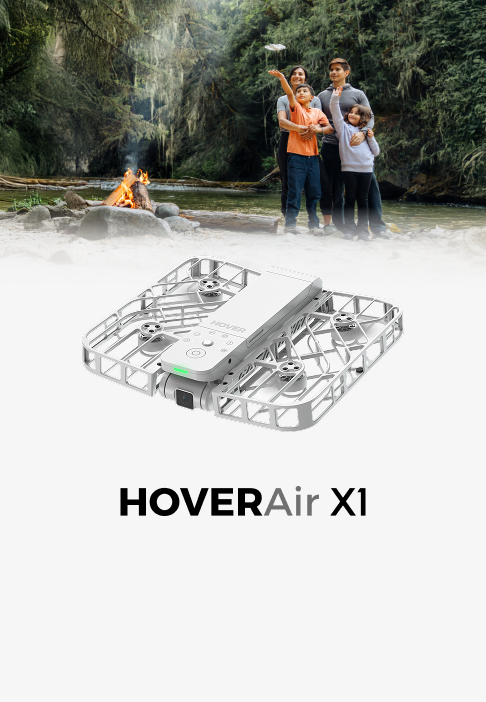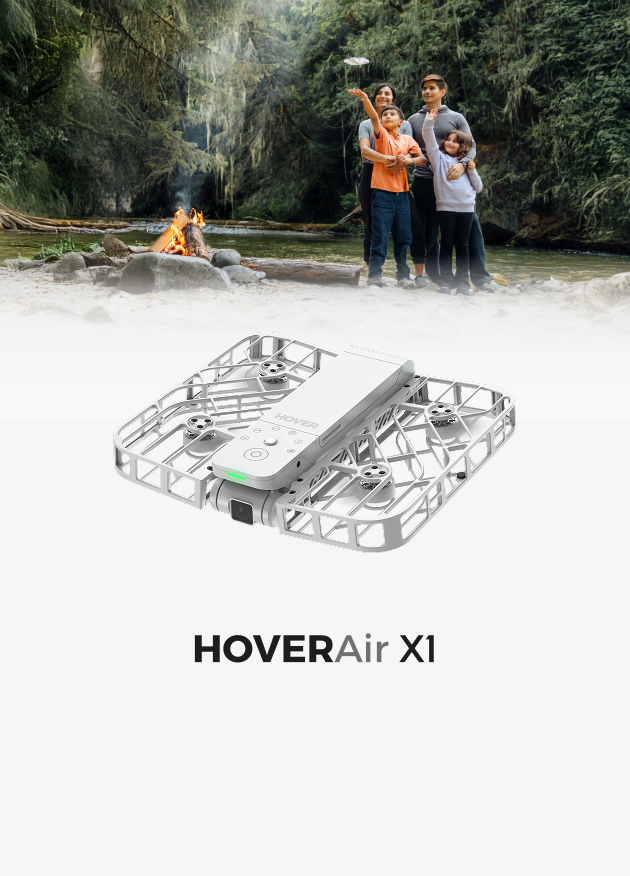How to Set Up Your X1 PRO/PROMAX Camera Settings [Updated]
The X1 PRO and PROMAX are designed to be easy to use, but if you're looking for more flexibility and want to experiment with different camera settings, this guide will help you get started.
Using Automatic Flight Modes
To get started, tap Hover Settings and choose a flight mode, such as Zoom Out. You’ll find different options under Shooting Mode.


Camera Mode Options:

- Normal : The default setting offers the highest video resolution—up to 4K at 120fps and 8K at 30fps on the X1 PROMAX. It captures video in 8-bit color, delivering excellent quality while ensuring easy sharing across various platforms.
- HDR (X1 PROMAX only): HDR mode improves detail in bright and dark areas and enhances color reproduction.
- HLG (X1 PROMAX only) : HLG (Hybrid log–gamma) utilizes a 10-bit color depth to fully leverage the 14-stop dynamic range of the CMOS sensor. It supports the BT.2020 color gamut, delivering more vivid and accurate colors when viewed on an HLG-compatible display. One of the key advantages of HLG is that it doesn’t require complex color grading during post-production. With software like DaVinci Resolve, you can easily convert HDR footage to SDR (Rec. 709), making it easy to share stunning videos on standard displays or online platforms. You can download official HLG to Rec.709 LUT here: https://cdn.shopify.com/s/files/1/0891/9796/9711/files/download--HLG_to_Rec.709_LUT_1.cube?v=1761646138
- Slo-mo: X1 PROMAX supports up to 4K@120fps slo-mo. X1 PRO supports up to 1080p@120fps slo-mo. Perfect for capturing fast action and slowing the video down up to 4 times.
H-Log (formerly "HOVERCine"): H-Log enhances dynamic range and color detail with 10-bit depth and full BT.709 color gamut, delivering high-quality videos with minimal editing. After shooting, you can use editing software like CapCut or DaVinci Resolve to adjust contrast and saturation for good results. Additionally, you can download the official H-Log Lut Download here: https://cdn.shopify.com/s/files/1/0891/9796/9711/files/download--HoverCineLut.cube?v=1761646138
Encoding Codec: You can choose between H.265 and H.264. H.265 codec offers improved compression efficiency over H.264, resulting in smaller file sizes while maintaining comparable video quality. For 8K or 4K@120fps recordings, it's recommended to use H.265. Know more About H.265 vs H.264 here: https://hoverair.com/blogs/guide/a-guide-to-video-encoding
Image Optimization
Adjust the image settings for different effects based on your personal preferences.
- Standard: Suitable for photographing natural landscapes or cityscapes, automatically enhances distant details and color contrast, optimizing elements like the sky, trees, and water
- Portrait: Designed for portraits or selfies, automatically adjusts lighting and exposure to highlight the subject


Color
- Soft : Softens highlights and bright areas, giving your video a gentler, more delicate tone.
- Pro: Captures colors as the eye sees them, creating stunning, high-quality visuals.
- Texture: Enhances videos with rich, vibrant colors for a dynamic, lifelike look.

Hover Settings > Flight Modes > Color:


To adjust ISO, EV, and Shutter Speed, tap Smart Preview or Manual Control.


ND Filters
To create cinematic footage with your HOVERAir flying camera, watch this tutorial to learn how to add motion blur to your shots. For additional details, check out this article Know More About ND Filters.
Note:
*We recommend using Lexar 633 Series microSD cards (64GB, 128GB, 256GB, 512GB), Lexar 1066 Series (1TB), or other Lexar microSD cards that support V30/V60. Support for other microSD card brands may vary. We're continuously improving compatibility to include more options.
*For recording 8K@24/25/30fps or 4K@120/100fps videos, please use microSD cards with a V60 or higher video speed rating.
To wrap it up, the X1 PRO and PROMAX are packed with features that help everyone capture their best memories, from beginners to pros. With easy-to-use settings—modes, 10-bit HLG, filters, and image optimizations—you can enhance your shots, whether you're capturing stunning landscapes, epic slow-motion, or cinematic scenes.
Edit History
Apr.22nd. 2025
On August 7, 2025, HOVERCine was renamed to H-Log.