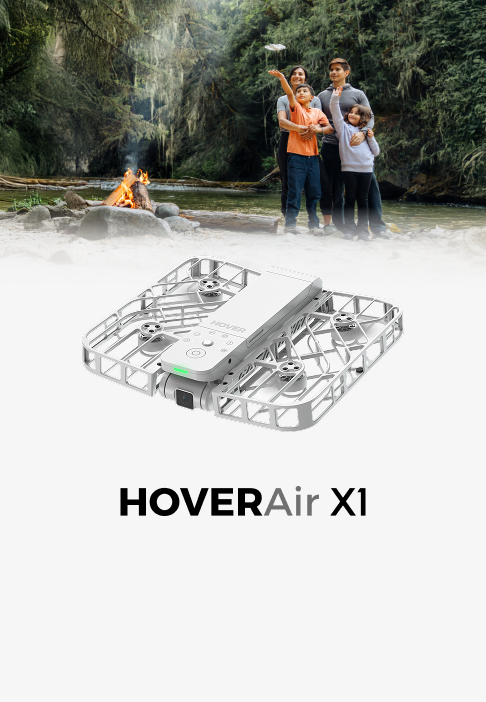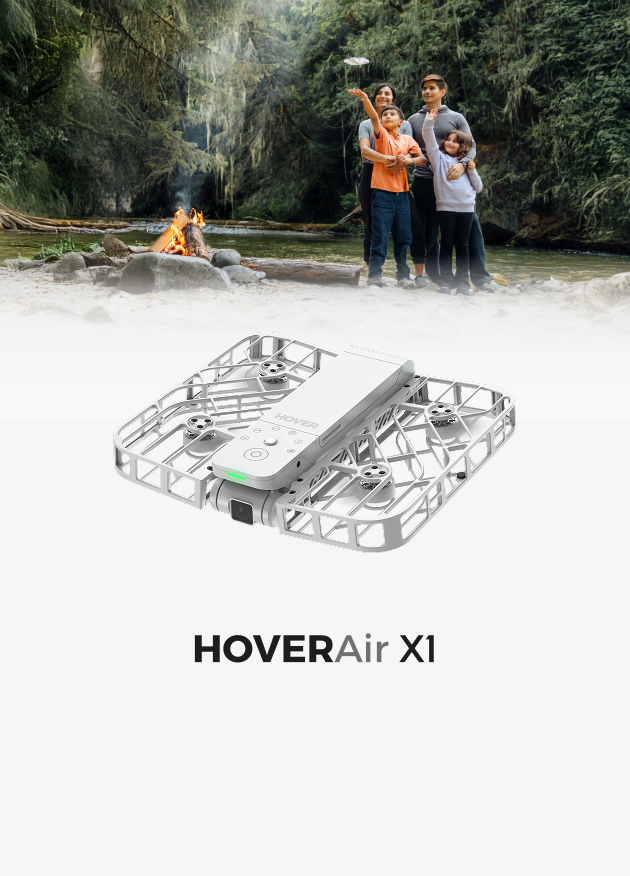HOVERAir X1 Intelligent Flight Modes Overview
Unlock a new level of aerial photography with the HOVERAir X1 drone's intelligent modes, including Hover, Zoom Out, Orbit, Follow, Bird's Eye, Snapshot, Dolly Track, and Manual Mode.
01 Hover
Hover keeps hovering in the same position after take-off. It will rotate to follow you, always keeping you in the shot. This mode is perfect for hands-free selfies or group photos.
Setting: Support to choose different flight time: 30s, 60s, 5minutes, Continuous.

02 Zoom Out
Zoom out preview video:
Zoom Out focuses on the target person and then backs up and elevates to reveal the panorama behind you. Zoom Out mode gradually includes more of the surroundings for dramatic effect, ideal for capturing the vibe of parties, camping, or backyard barbecues.
Setting: Support to choose different flight distances as 10 feet, 20feet, 30 feet. Please ensure that there are no obstacles on the gradual distance path.

03 Orbit
Orbit mode preview:
Hover orbits around the target person at a configurable distance and radius. Orbit mode orbits steadily around the user, ideal for showcasing a location or object like your new home, car, or even a new puppy!
Setting: Supports the selection of different flight radius: 5 feet, 8 feet, 13 feet, 20 feet. Please ensure that there are no obstacles on the circling path.

04 Follow
Follow mode preview:
Follow follows the target person and always keeps the person in the frame. With accurate, robust and fully automatic following, Hover won't miss a moment. After taking off, Hover will back up to a distance of 2m/6ft away and maintain its position in front of you.
And can follow you from the front or back up to 20 km/h. Robust computer vision algorithms keep you centered in the frame.

And it's great for action photography, like running, cycling, and things like that. Find more information about follow mode feature, check: HOVERAir X1 drone follow mode feature
Setting: Support to choose different flight time: 30s, 60s, 5minutes, Continuous.
05 Bird‘s Eye
Bird's eye mode preview:
HOVERAir x1 rises up vertically or in a spiral. The camera points down, placing the person in a vast bird's eye scene, giving you a unique overview. It's suitable for record a family or a group, combine with various shapes or actions. It can also be used to capture distinctive landmarks or buildings, or the heights that people cannot reach.
Setting: Support to choose different shooting heights: 16 feet, 23 feet, 30 feet, 50 feet.

06 Snapshot
After taking off, Hover will back up to a distance of 2m/6ft away and maintain its position in front of you. Once you stay still, the camera light will flash white and take a picture. check the tutorial video here:
07 Dolly track
Dolly Track, or "front follow" will maintain a fixed distance in front of you as you move towards the camera. Please practice this in an open area first until you get the hang of it. There are two ways to trigger the landing procedure:
- Tap the "Land" button on App;
- Stay still for 3 secs, at which point Hover will stop recording and following. Then place your palm directly under the Hover and wait for Hover to land automatically.
08 Other Mode: Manual Mode
This is not intelligent flight modes. You need to control by yourself.
- Connect the HOVERAir X1 to the app;
- Access the "Manual Control" page;
- Utilize virtual buttons for manual flight.
Upon completing five flights in Intelligent Modes, 'Manual Control' will be unlocked on the 'Modes' page.
Warning
Children and teenagers must be accompanied by parents or professionals to operate;
Do not stick your fingers or anything else into the propeller area;
Do not use it in a dark environment or on water surfaces or snowfields
Do not use it in severe weather such as strong wind, rain and snow
If you need more information about how to fly your HOVERAir safely, please go fly your HOVERAir X1 safely.
FAQ
Where to set the parameters or more functions?
You can setting by HOVERAir X1 App, check guide here: HOVERAir X1 App Introduction.
How to select or switch mode?
Check the video here: