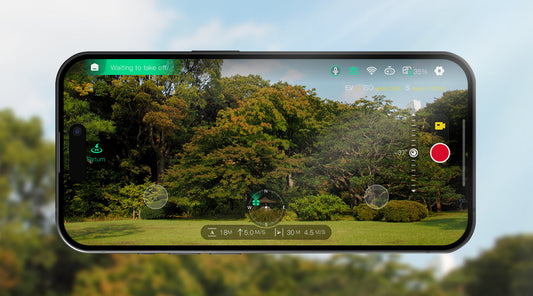The Hover X1 app supports Beacon updates for version 2.0.8 or later. If your Beacon is on an earlier version, you can update it using Flykit on a Windows computer or an X1 PRO/PROMAX.
Update your Beacon to version 2.2.7 using Flykit
Follow these steps to update your Beacon to version 2.2.7 using Flykit on a Windows computer.
Notes:
- Flykit for Mac does not support Beacon updates
- If you have an X1 or X1 Smart but do not own an X1 PRO/PROMAX or a Windows computer, you may be unable to update or use the Beacon with your X1 or X1 Smart. For assistance or to arrange a device return, contact us at support@hoverair.com.
Step 1: Download and Install the App
Download the app from here and install it on your Windows laptop.
Step 2: Prepare Your Beacon
- Battery Check: Ensure your Beacon has at least 50% battery and remains powered on during the update.
- Connect Beacon to the Computer: Use the Beacon's magnetic charging cable to connect it to your laptop.
Step 3: Start the Update
- Start Diagnostics: Press and hold both the Fn Button for 10 seconds.
- Once the diagnostic process finishes, you'll see an Update option. Click Update to begin.



Step 4: Wait for the Update to Complete
The update will take approximately 2-5 minutes. Your Beacon will restart automatically once the update is complete.


Update your Beacon to version 2.2.7 using X1 PRO/PROMAX
- Update your X1 PRO/PROMAX to the latest firmware using the HOVER X1 app
- Disconnect the X1 PRO/PROMAX from your phone
- Connect the X1 PRO/PROMAX to your Beacon
- Navigate to Beacon's System Settings > Update firmware
If you have further questions or are still experiencing issues, please contact us at support@hoverair.com.