Yes, if you place an order for JoyStick, it will come with JoyStick A + JoyStick B.
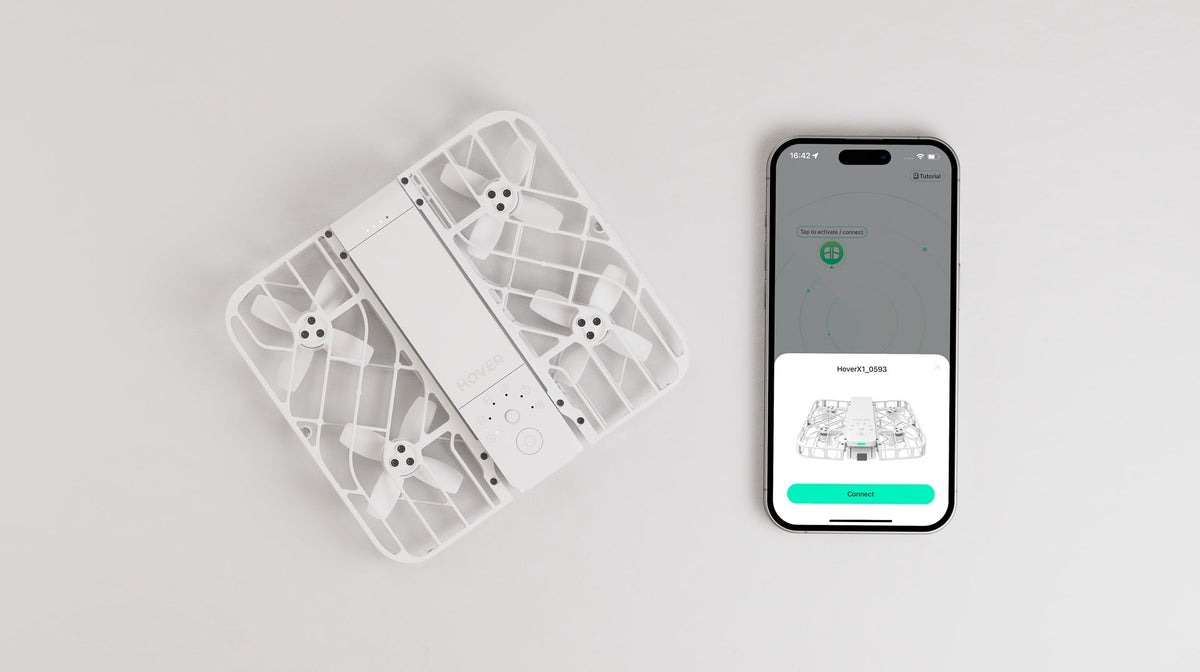
HOVERAir X1 Quick Start Guide
|
|
読む時間 2 min
|
|
読む時間 2 min
Table of content
Intelligent flight paths: Upon completing the designated flight time, the HOVERAir X1 will automatically return to its take-off point or remain hovering in place.To initiate a palm landing, position your palm approximately 20 cm below the camera. The camera will recognize your palm print and land safely in your hand.In the absence of user input for more than 30 seconds, the HOVERAir X1 will initiate an automatic landing.
Manual control: Navigate to the bottom menu of the app preview screen and locate the "Landing" button situated on the far right.Tap the "Landing" button to safely land the HOVERAir X1.
How to begin? You can check our video or check the following steps.
The following are steps in details:
Scan the QR code below to download and install Hover X1 APP.
Before you use HOVERAir X1 for the first time, be sure to charge it.
Video tutorial on charging your battery here:
Press and hold the power button for 2 seconds until the voice prompt is heard, and the green status indicator turns on.
Open the HOVERAir X1 enclosureas shown below. You can switch modes using the mode button. Hold HOVERAir X1 horizontally. Short press the power button.
All propellers will start spinning. Release HOVERAir X1 and it will take off and perform the selected flight path.
Take off
Place your hand 20cm below HOVERAir X1 when it is finished with its flight path, and it will automatically land on your hand.
Caution
DO NOT stick any finger or anything else into the propellers area. Please refer to the safety instruction manual and disclaimer on zzrobotics.com/ support for more information.
To stop the HOVERAir mid-flight, you can grab it from the air and press the power button or flip it by 180° to stop the propellers.
Open the Hover X1 App and use it to download your content or adjust flight parameters.
You can check the Hover X1 APP >Me>Academy or our official youtube video channel: https://www.youtube.com/@ZeroZeroRobotics
See the ultimate guide of Hover X1 APP, go to Hover X1 APP introduction
Know how to fly HOVERAir x1 Safely, please go to Flying your HOVERAir X1 Safely.
See ultimate guide about the follow mode, go to The Ultimate Guide to HOVERAir X1 Drone Follow Mode
Want to know more about our acessories information like batteries and more, go to HOVERAir X1 Acessories Guide
コメント
Yes, if you place an order for JoyStick, it will come with JoyStick A + JoyStick B.
When you place an order for the joystick, does it come with 2? It shows 2 joysticks when you add to the cart. Can you please advise.
Please send messages to <support@hoverair.com>
The maximum flight time of the X1 is 11 minutes. For extended flight time, we recommend considering the additional batteries.
Yes, of course.












