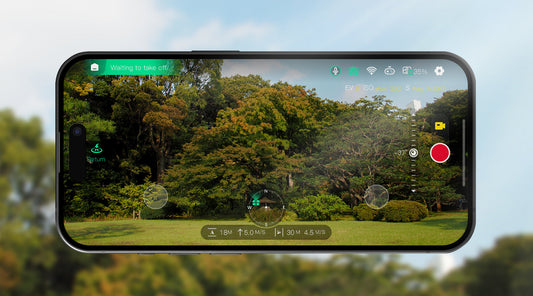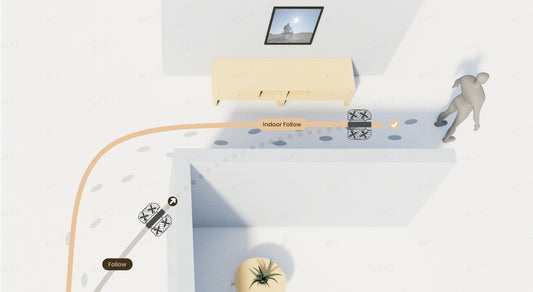Preface
We’ve launched an all-new Ski Mode! The new Ski Follow Mode is specifically optimized for skiing scenarios and snow terrain. We’ve refined our follow algorithms and strategies to handle both high-speed runs on ski slopes and challenging terrains, ensuring stunning cinematic results. Capture even more breathtaking skiing videos with ease. Let’s dive into the ways in which the PRO/PROMAX can be adapted to better operate in cold weather!
What’s the Difference Between Ski Mode and Regular Follow Mode?
Ski Mode is purpose-built for snowy, high-speed, and steep terrains. We have made the following optimizations for ski mode.
- Target recognition: Compared to the standard follow mode, Ski Mode offers better dynamic skier recognition, including when the skiier is in a crouched position
- Terrain optimizations: Better performance over snowy terrains and adaptations for following along a steeper slope
- UX changes: Unlike in other back follow modes, your HOVERAir X1 PRO/PROMAX will return to you after three seconds of stillness for easier retrieval.
- Image optimizations: camera parameters are automatically for bright snow-covered landscapes, ensuring stunning results straight out of the camera.
Getting Ready
Now that we understand what Ski Mode is all about, let's share some tips for flying in the snow!
Ski Stickers
Due to the high moisture levels at ski resorts, melted snow can enter the drone, causing damage and voiding the warranty. Therefore, be sure to apply the waterproof Ski Stickers before takeoff to minimize the risk of water entering the HOVER. After skiing, the stickers can be easily removed.

*Note: Do not use these stickers in warm weather (above 15°C / 50°F), as this may cause overheating and potentially damage your device.
Cold Resistance Mode
In temperatures below 0°C, please use a fully charged Thermo Smart Battery. Before takeoff, if the battery temperature is below the required level, the system will automatically enable Cold Resistance Mode based on the current temperature. Wait a few minutes until the 'snow' icon is on, then take off to keep the battery from cooling down.
Flight Parameters
You can use the on-device buttons or the X1 App to select Ski Mode or adjust flight parameters like height and follow directions.
Explore 120fps slow-mo to capture your best moves on the slopes.

Take off
When you start, make sure there’s enough space to fly. Wait for the red light on the flying camera to turn on, then slowly accelerate. Avoid strong winds or heavy snow. The HOVERAir X1 PRO and PROMAX can withstand winds up to Level 5 (10.7 m/s) and achieve a max follow speed of 42 km/h.
More Features Enhance Experience
HoverLink
With the beacon connected and the HoverLink icon fully lit, the flying camera can track you farther and more accurately. Note: HoverLink functionality may be limited to outdoor ski resorts. Know more about HOVERLink here: https://hoverair.com/blogs/guide/hoverlink.
Return to Home and Emergency Control
If HOVER loses track of the user, it will hover in place. You can use the X1 App or the Beacon to manually control it.
Using X1 App
Open the X1 App, tap Manual Control
Using the Beacon
Press the Fn button on the right, then use the left directional button to manually control the return route. Please note: we will announce Return To Beacon when it has been rolled out!
Recommend Accessories:
ND Filters
In Ski Mode, you can adjust EV, shutter speed, or ISO in smart preview, but these settings cannot be adjusted outside of the smart preview.
If you want to lower the shutter speed and add motion blur to action shots in bright lighting conditions, you can use an ND filter. ND filters, short for Neutral Density, reduce the amount of light entering the lens without affecting color.
When skiing in bright sunlight, try using the ND 32 or ND 64 filters and select the corresponding ND optimizations in your X1 app. You can preview the footage and adjust the ND filter as needed.
To learn more about ND filters, please visit this article: https://hoverair.com/blogs/guide/know-more-about-nd-filters
PowerCase
You can use the PowerCase with the Thermo battery to extend your flight time and keep the battery warm during skiing activities.
To learn more: https://hoverair.com/blogs/guide/guide-to-hoverair-x1-pro-amp-promax-power-accessories
Note:
To ensure a seamless experience, please remember that regulations vary: some ski resorts may have restrictions on using drones and aerial cameras. We ask that all users check with each location before taking flight, ensuring that your HOVER adventure meets local regulations and guidelines. With respect for these spaces, you’ll enjoy the most rewarding shots and an experience that’s truly yours to explore.
FAQ:
1. Where can I ski with HOVERAir X1, HOVERAir X1 PRO, and HOVERAir X1 PROMAX?
HOVERAir self-flying cameras are perfect for capturing your ski adventures in open spaces, along natural trails, or in scenic, unspoiled terrains. Since each ski resort has its own guidelines for drones and aerial devices, we recommend checking with your destination before taking off to ensure that your HOVERAir experience meets any local rules. Following these guidelines helps keep your flight safe and seamless—letting you focus on capturing every breathtaking moment.
2. Is HOVERAir X1 PRO or PROMAX waterproof?
The HOVERAir X1 PRO and PROMAX are not waterproof. However, with OmniTerrain on , they are capable of flying over water and snow surfaces and capture exciting moments near or over water.
3. What should I do if HOVER loses track of the user or follows the wrong person?
- Using the Beacon: Press the function button on the right side of the Beacon, then use the left directional button to manually control the return route.
- Using X1 App: Connect HOVER to the X1 App and switch to manual control mode to fly back manually.
4. If HOVER is lost, how can you use the "Find Your Device" feature to help find it back?
- Using X1 App: Navigate to "Me" > "Find Your Device" to view the last known location of HoverAir.
- Using the Beacon: Go to HOVER Settings > Find HOVER tap Scan Code for Assistance use your phone to scan the code and get location information.
*Note: The accuracy of the flying camera's location map may vary depending on the environment and signal strength
5. What if HOVER falls into the snow or gets wet?
If HOVER accidentally falls into the snow, immediately remove the snow and wait until it is completely dry before using it again.